II. Set your account and insert your logo
1. Select "My account."
To configure your account and insert your logo, select "Profile" on the homepage.
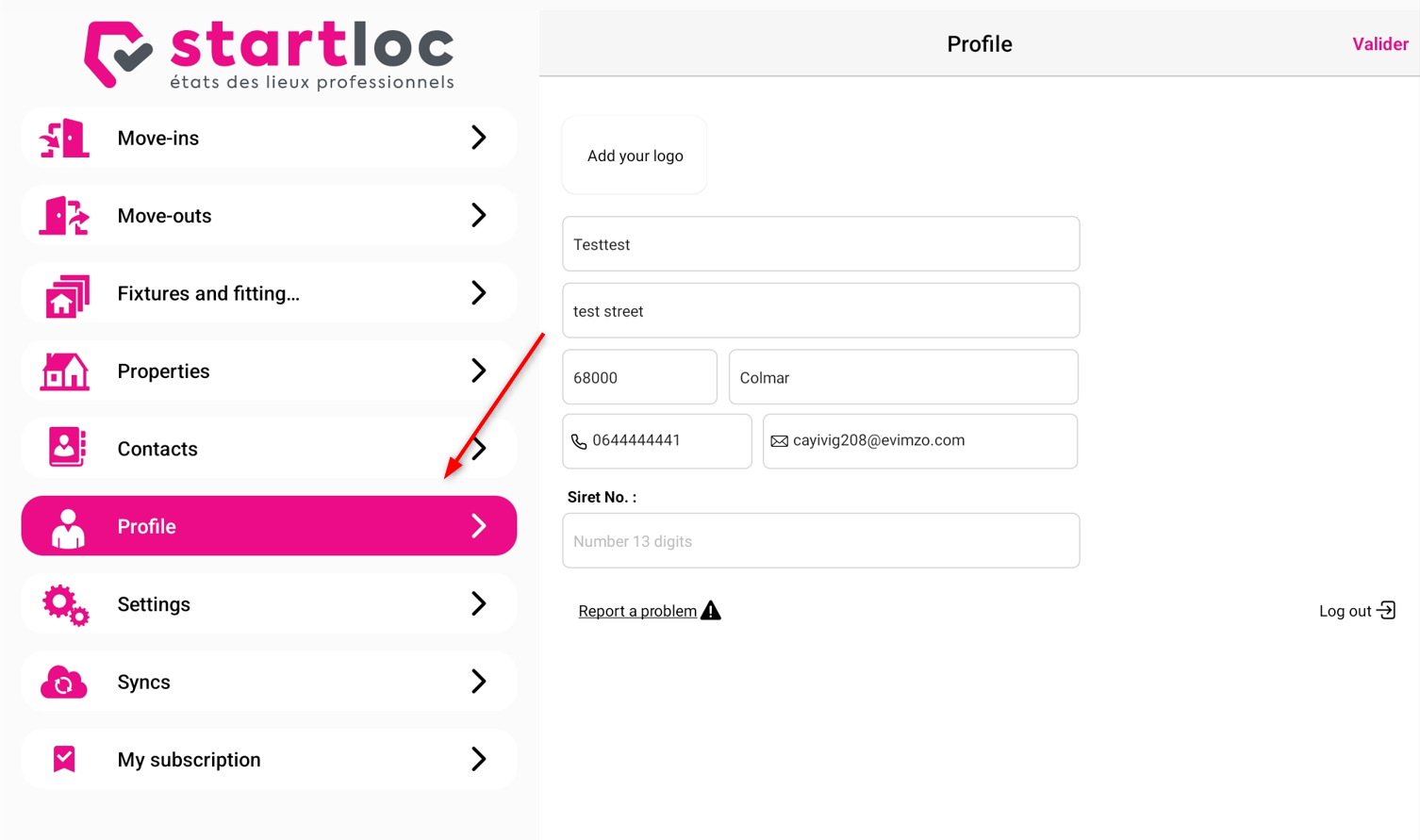
2. Insert your logo
Please select your account information, they have automatically added when you open your Startloc account but may change.
Then you can search for your logo directly on your device.
Then you can search for your logo directly on your device.
Related Articles
My logo does not affect my inventory
You've never put your logo in the app or you did it but despite that, your logo doesn't work? First of all, we invite you to read or read our user guide that evokes the installation procedure of your own logo. If you have properly installed your logo ...XV. How to set and display the work to do on an output inventory
1. The settings It is possible to set up the work to be done in two different locations. Either you do it upstream in the "Settings" tab as we will see, or directly in a state of the places of exit. Going down, you will access the list of works to be ...VIII. Synchronization and recording of data
1. Sync Startloc is synchronized automatically as soon as you launch the application. This is called "self synchronization". You can also start it manually by clicking on "Synchronizations" and then on the "Sync" button. The synchronization is to be ...I have an error message on Startloc
Using the STARTLOC app on a tablet or mobile and the app shows you an error message while you use it? We no longer provide support on versions below Android 10 (Google), IOS 13 (Apple Ipad). First, check that you are using the latest version of ...X. Creating a properties template
1. Creating a property template To create a model of the places, goon your home page and then select "Property template". Then click on the "+" 2. Reference of the template Fill in the reference for the property template, you can later find your ...